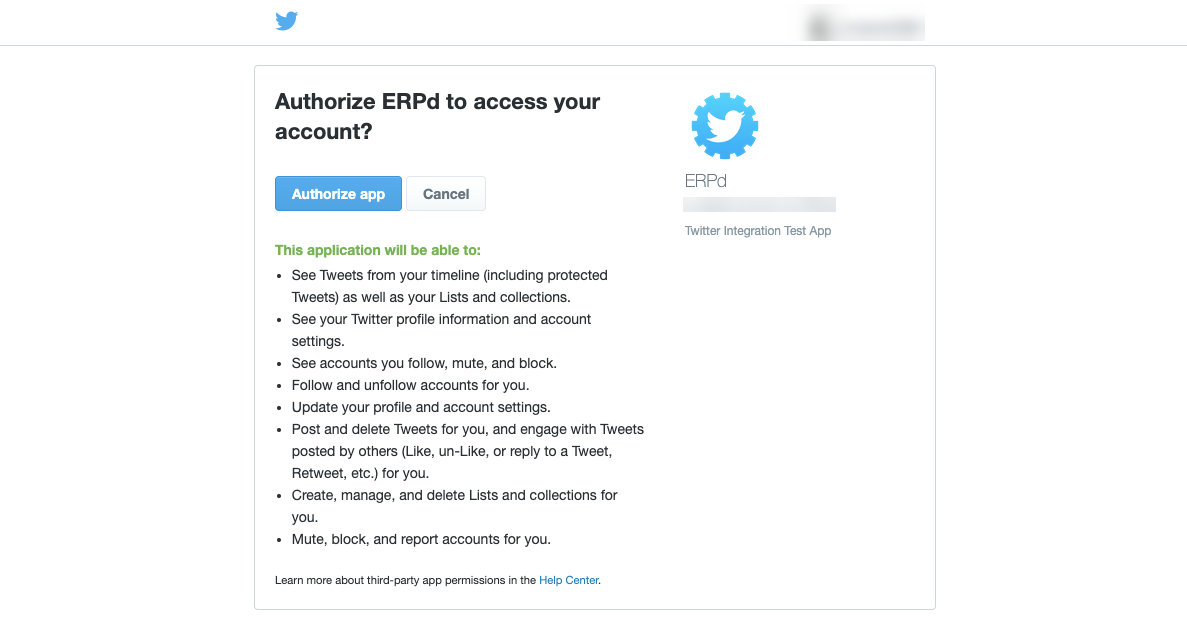Twitter Settings
Twitter related settings like OAuth can be configured here. ERPNext needs access to the API through which the post is shared and achieved using OAuth 2.0 Authentication Protocol.
1. How to set up Twitter App
You must have Twitter App for your company. ERPNext interacts with this App for sharing Tweet.
1.1 Create Twitter Developer App
Create App by link https://developer.twitter.com/ and check that the App has Read and write Access permission.
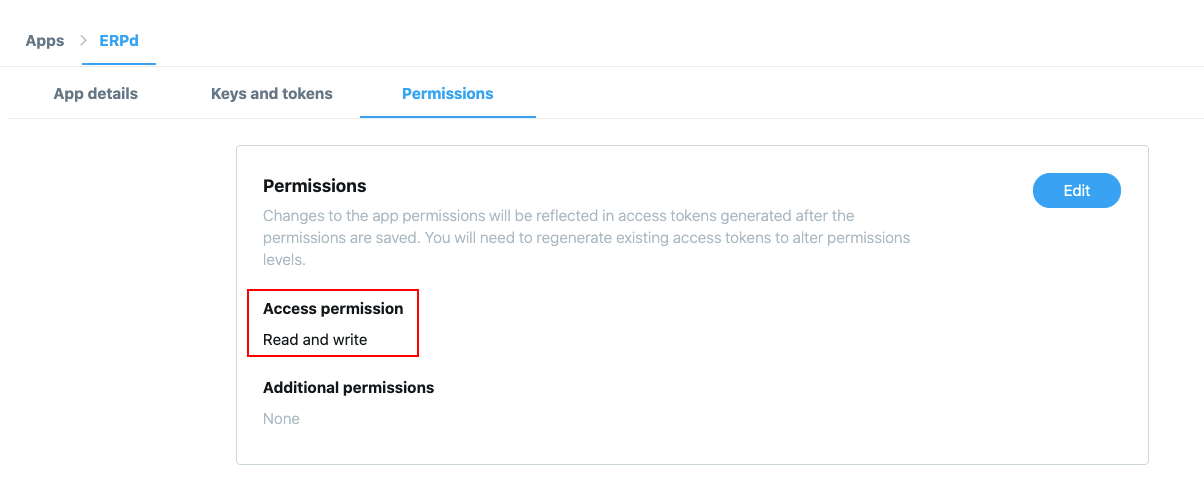
1.2. Configure Callback URL
- Select your App and go to App Details.
- Then go to Edit and click Edit Details.
- Add your website URL in Callback URLs like:
https://{yoursite}/api/method/erpnext.crm.doctype.twitter_settings.twitter_settings.callback - Click Save to make changes.
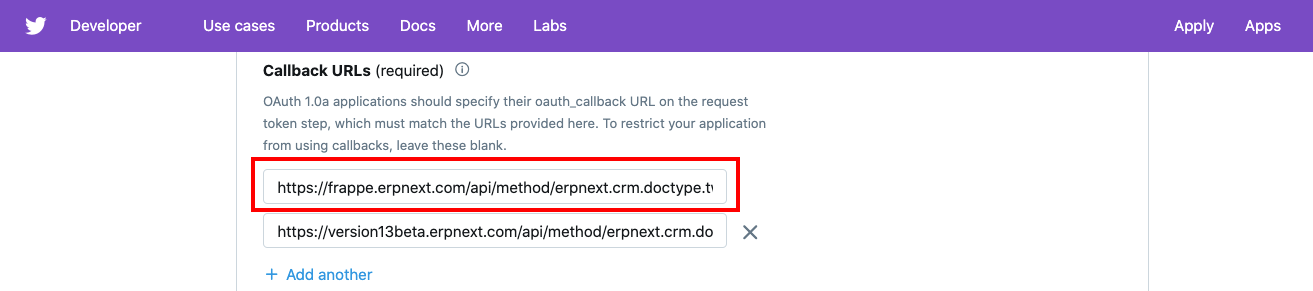
2. How to set up Twitter Settings
To access Twitter Settings, go to:
Home > CRM > Settings > Twitter Settings
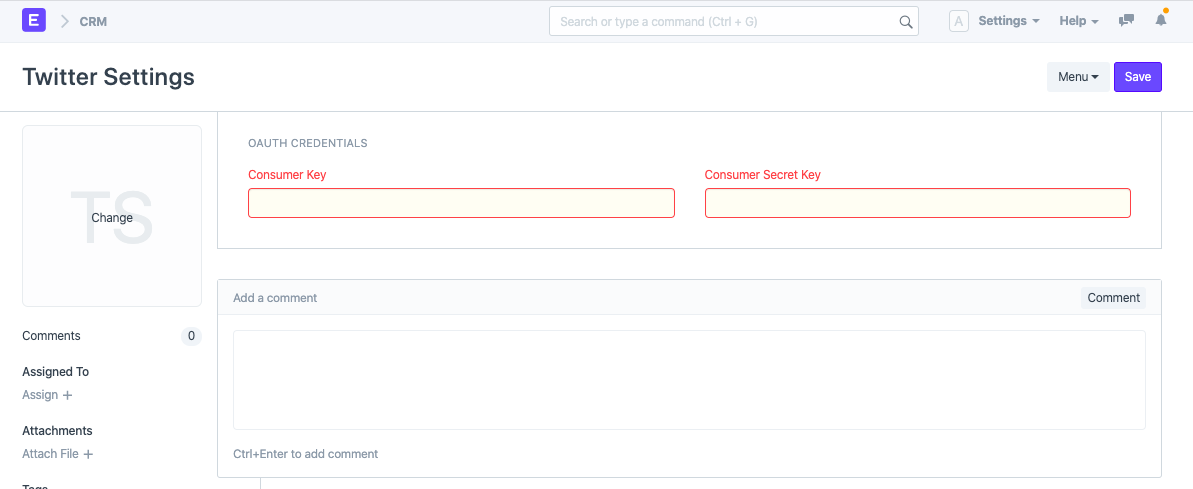
2.1 API Key and API Key Secret
You get API Key and API Key Secret from your Twitter Developer account go to:
https://developer.twitter.com/> My Apps >{Your App}> Keys and tokens
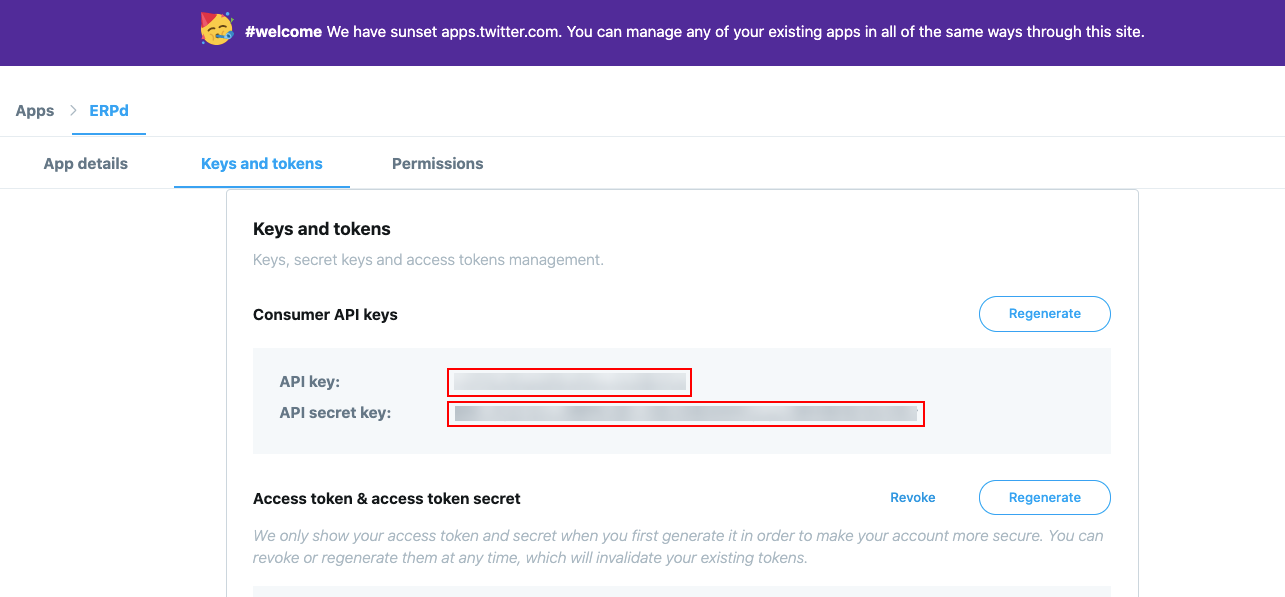
Once you save the doc by filling API Key and API Key Secret it will redirect to Twitter's sign-in page by providing valid Twitter credentials and clicking Authorize app, the member approves your application's request to access their member data and interact with Twitter.