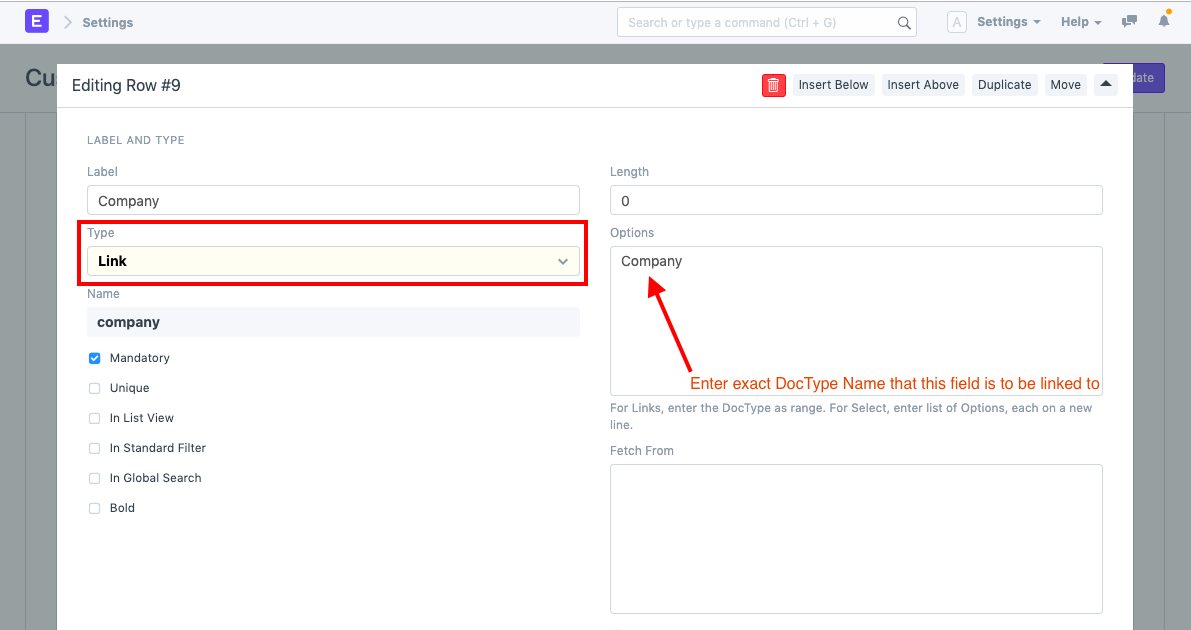Creating Custom Link Field
Link fields are the ones linked to another document type. For example, Customer field is a Link Field in Sales Order. This field is linked to the Customer master.
You can insert Custom Link Field by following the steps below.
Step 1: Go to Customize Form
Home > Customization > Form Customize > Customize Form
Step 2: Select Form
In Customize Form, select Document Type (Quotation, Sales Order, Purchase Invoice Item etc.). Once fields are updated in the accompanying table below, open a field above the one you wish to insert your Custom Field. Then click on "Insert Above" to insert the new Custom Field.
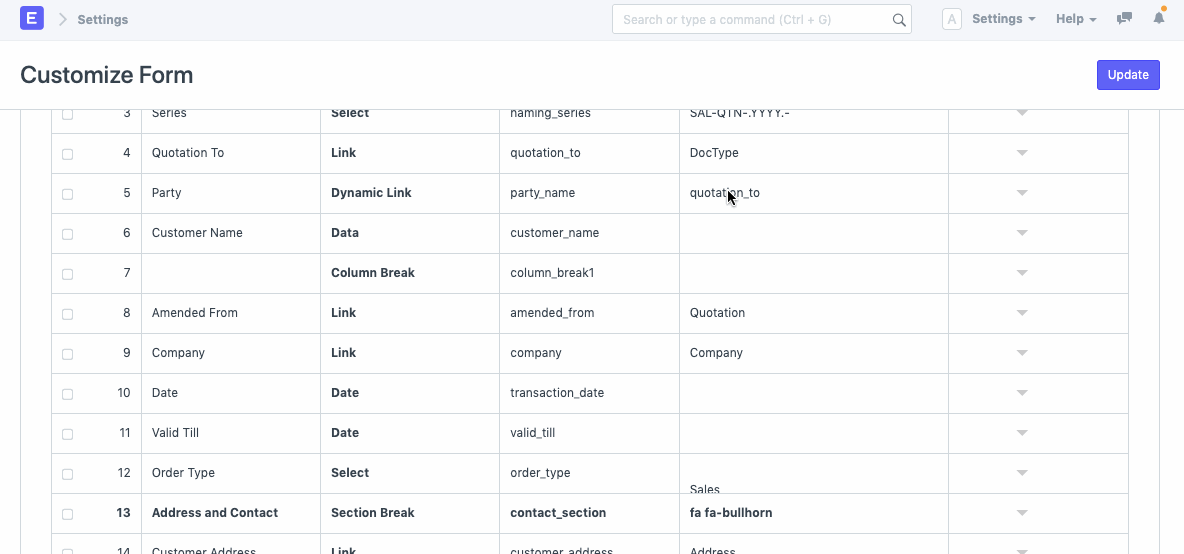
Step 4: Custom Field Values
To set field as Link, enter values as below.
- Label: Desired label that user wishes to display in the form.
- Type: Set as 'Link'
- Name: Desired name for the field
- Options: Enter the name of the DocType to which the field is linked