Set Language
ERPNext is an multi-lingual application. It allows each user to select preferred language.
Following the below steps to know a User can customize the language in their account.
1. Setting Language in User's Account
Following are the steps to change language in your ERPNext account.
1.1 Go to My Setting
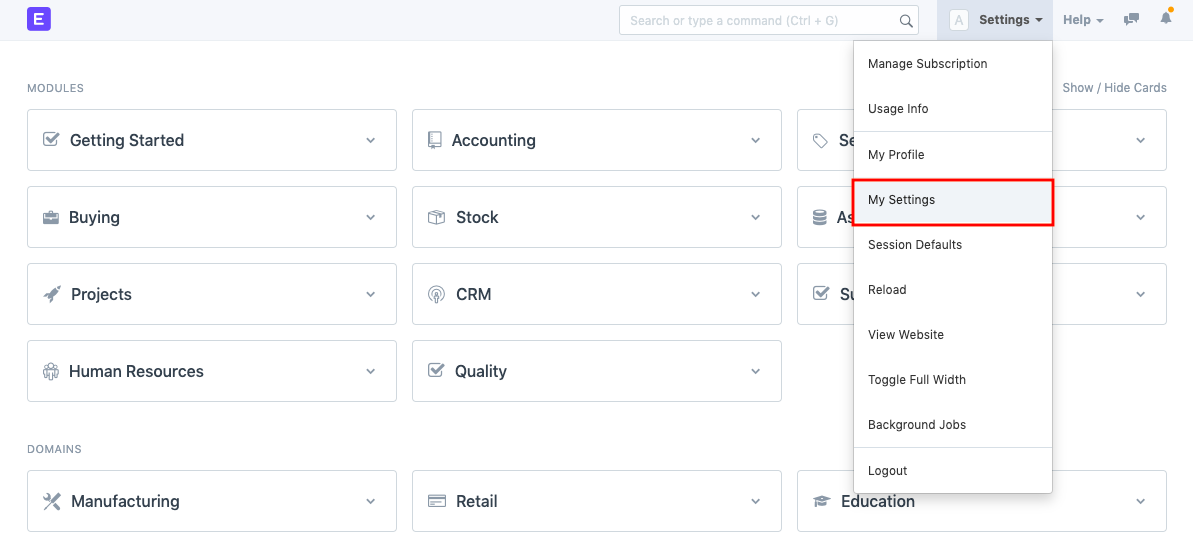
1.2 Select Language
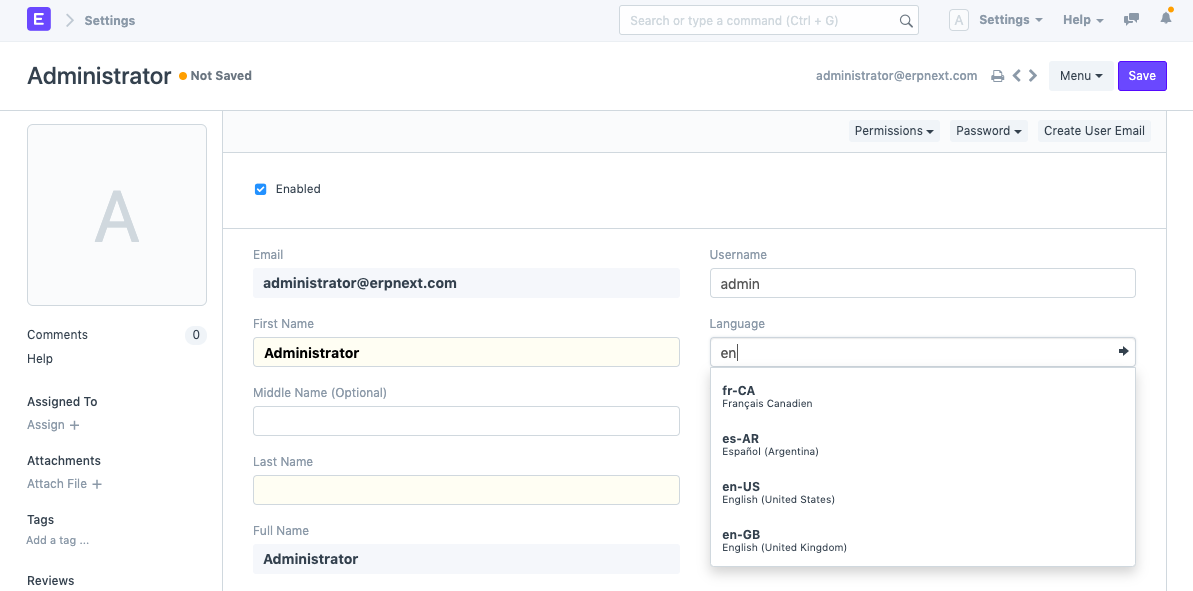
1.3 Save User
On saving User after selecting the language, your ERPNext account will refresh automatically and will be translated to your preferred language.
If you are a System Manager, you will be able to change the language for other users as well.
2. Set Language Globally for an Account
2.1 Go to Setup
Home > Settings > System Settings
Set Language
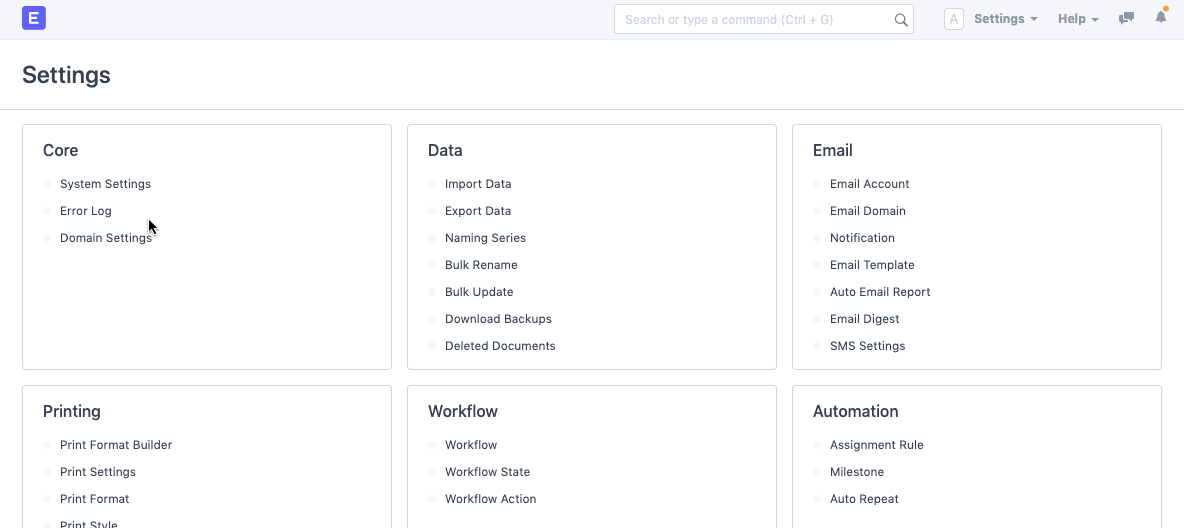
Save
Save System Settings, and refresh your ERPNext account. On refreshing, the language would be updated to your preferred language.
Note: For now, we have translation available only for few languages. You can contribute to make translation better, and add new languages from here.