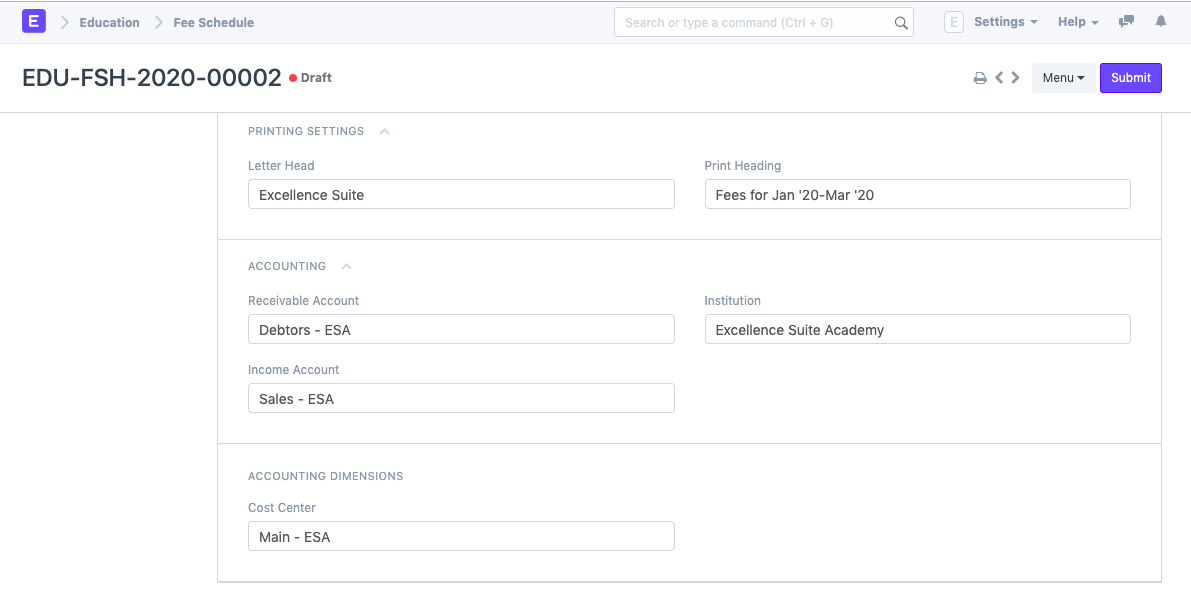Fee Schedule
Fee Schedule would help you in defining a time-line for the Fee payment of the students, based on the Student Group.
To access Fee Schedule, go to:
Home > Education > Fees > Fee Schedule
1. Prerequisites
1. How to create a new Fee Schedule
- Go to the Fee Schedule list and click on New.
- Select and add the Fee Structure. The moment you add the Fee Structure, the Fee Break Up for Each Student will be auto-populated.
- Select and add the Academic Year and the Academic Term.
- Add the Due Date for the fees.
- Select and add the Student Group.
- Save and Submit.
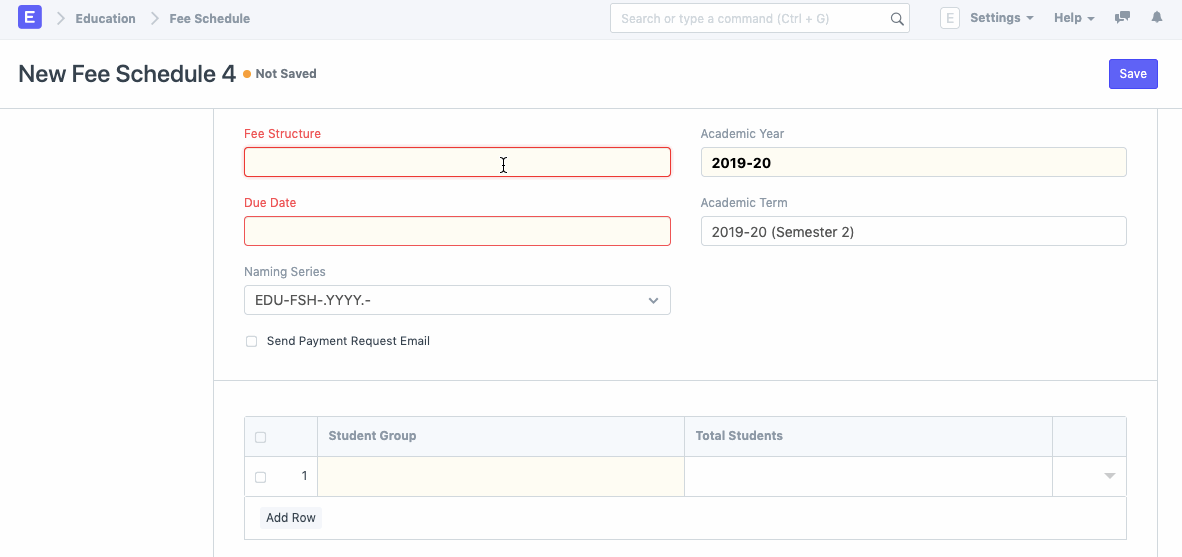
2. Features
The Accounting features and Accounting Dimensions will be fetched as-is from the Fee structure.
2.1. Printing Settings
- Select and add the Letter Head to be used for printing the Fee Receipt.
- Select and add the Print Heading for the Fee Receipt.
2.2. Accounting
Working with ERPNext allows you to update your account entries with extreme ease. Whenever a student submits their fees and it gets recorded in the system, your Accounts will get updated simultaneously.
To facilitate that smoothly, you can add your Accounts details in the fee structure.
- Receivable Account: Enter the name of the Receivable Account for your Institution.
- Income Account: Select and add the Income Account for your Institution.
- Company: Select and add the Company under which all the payments are made. If there are multiple institutions in your ERPNext account, or if the Accounts are handled by a Sister Company.
2.3. Accounting Dimensions
- Cost Center: Select and add the name of the Cost Center of your Institute for Accounting Dimensions.