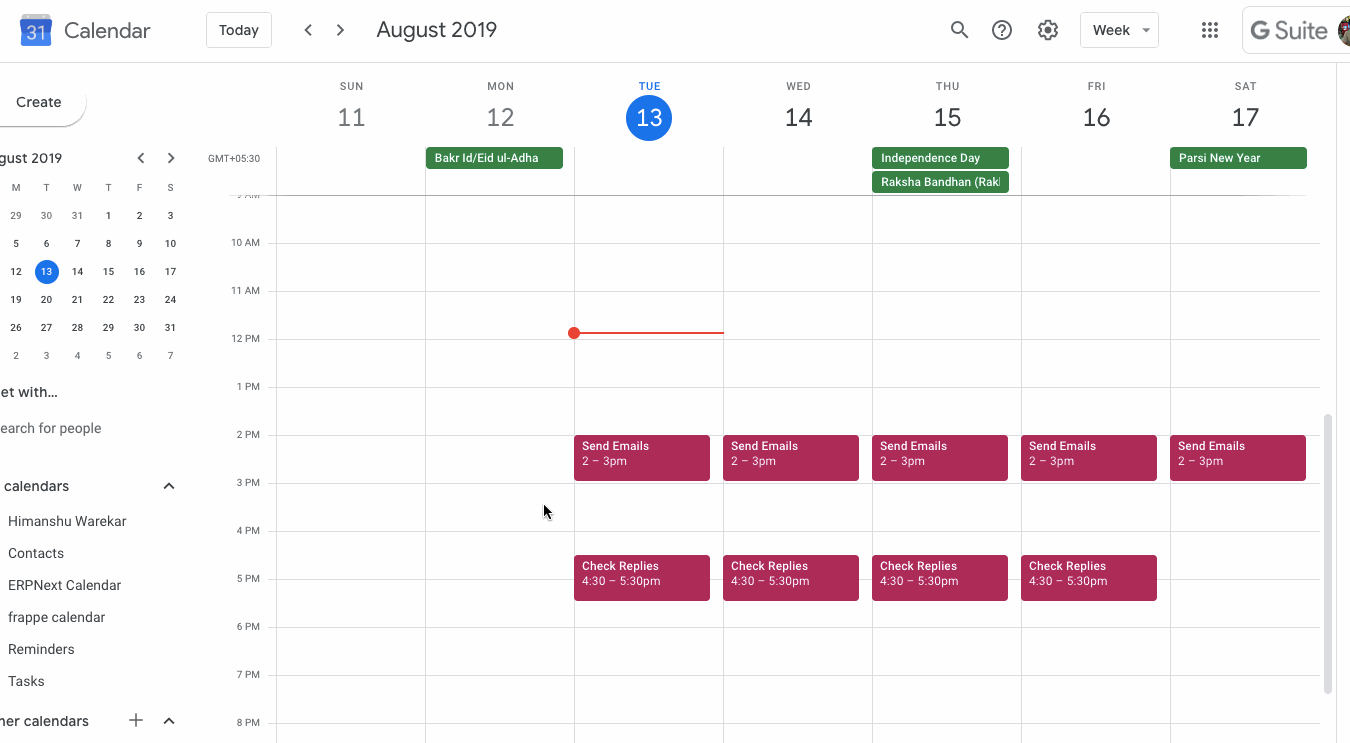Google Calendar Integration
ERPNext provides an integration with Google Calendar in order for all users to synchronize their Google Calendar Events with ERPNext.
How to set up Google Calendar Integration
In order to allow a synchronization with Google Calendar, you need to authorize ERPNext to get Calendar Events data from Google. Google Calendar Integration is set up with the following steps:
- Create OAuth 2.0 Credentials via Google Settings.
- In the Google Calendar list, click on New. Enter Calendar Name and the User for whom you want to sync and then save it.
- Depending what data you want to sync, you can select following
- Pull from Google Calendar - Syncs all event from Google Calendar to ERPNext.
- Push to Google Calendar - Syncs all event from ERPNext to Google Calendar.
- Now click on Authorize Calendar Access to authorize ERPNext to get Calendar Events data from Google.
- Once Authorized, you can manually sync Google Calendar Event or let ERPNext sync Google Contacts daily.
How to use Google Calendar Integration
Creating an Event in ERPNext
- Once Google Calendar Integration is succesful, all the events created in ERPNext will be synced if
Push to Google Calendaris checked. - Creating an Event in ERPNext
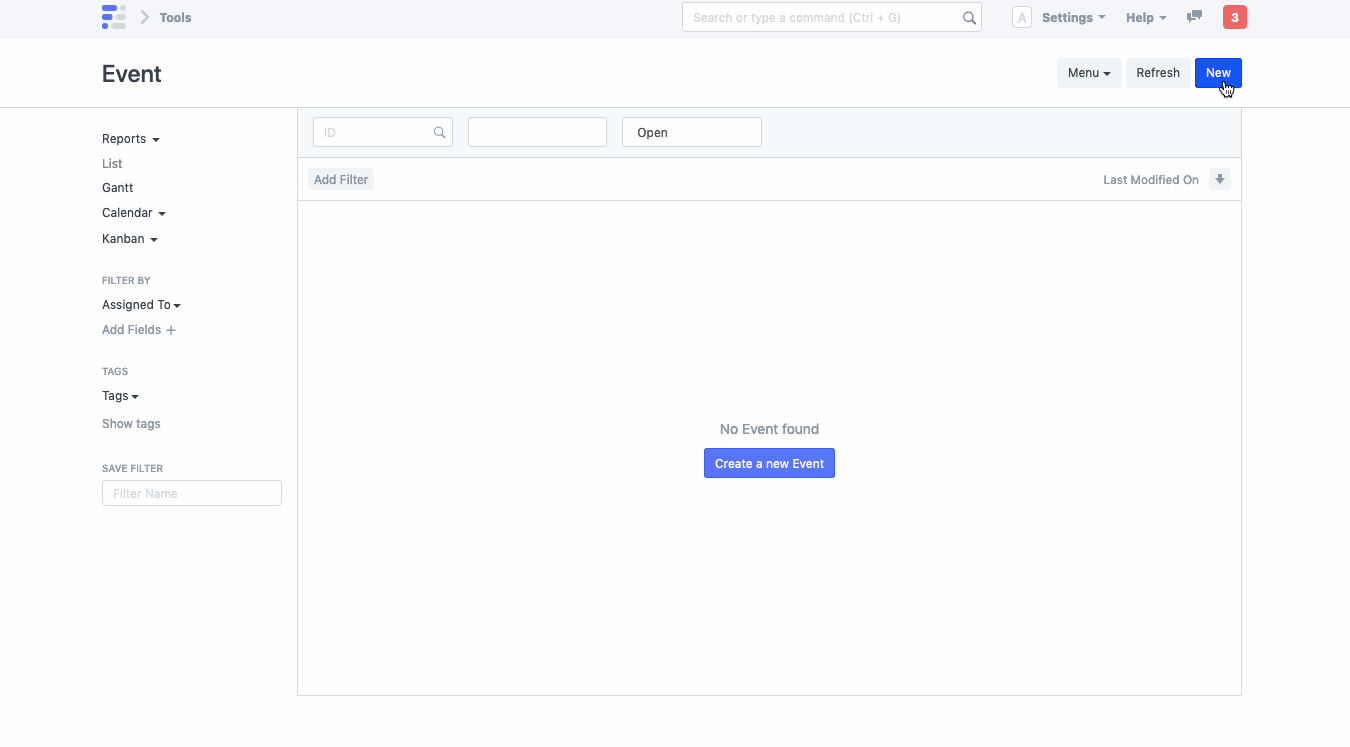
- Deleting an Event in ERPNext
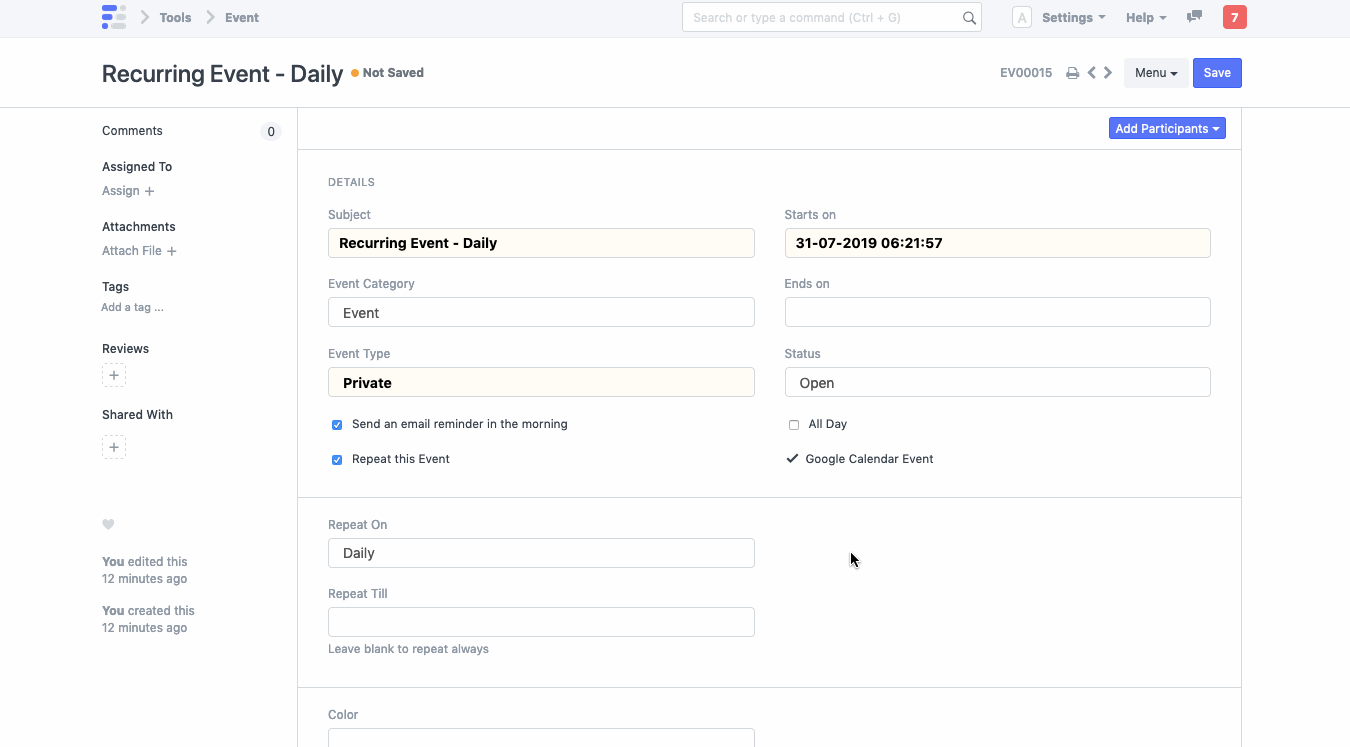
Syncing Events from Google Calendar
- Once Google Calendar Integration is succesful, all the events in Google Calendar will be synced if
Pull from Google Calendaris checked. - Syncing Events from Google Calendar to ERPNext