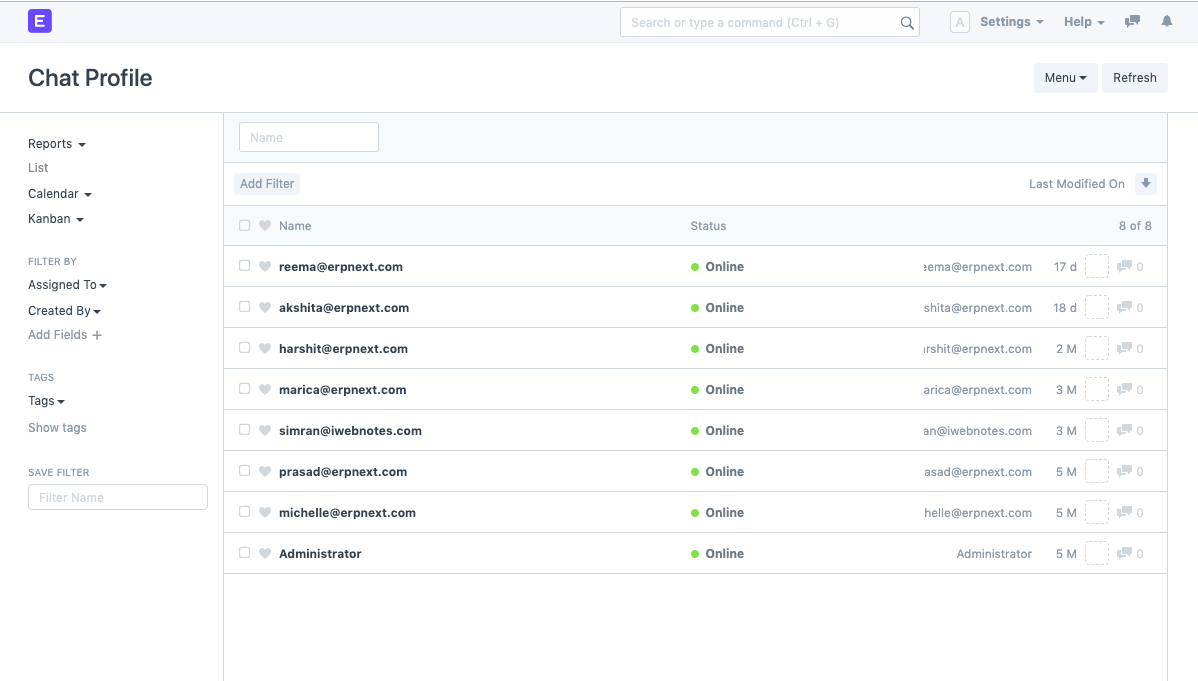Chat
The Chat room is a tool, which allows you to send and receive messages to other Users within your ERPNext account.
Explore > Tools > Chat
If you send a message to a user, and the user is logged in, it will appear as a pop-up message and the unread messages counter in the top toolbar will be updated. This tool can also be used to maintain internal communications within your organization.
To start a Chat, you can click on the Chat icon on the Desk. When you do this, a Chatbox will Pop Up, which will have a list of all the Users you have been chatting with.
This tool can be used to maintain internal communications within your organization.
To start a Chat, you can click on the Chat icon on the Desk. When you do this, a Chatbox will Pop Up, which will have a list of all the Users you have been chatting with. To start a new chat, simply type the name of the User in the search bar of chatbox and start communicating.
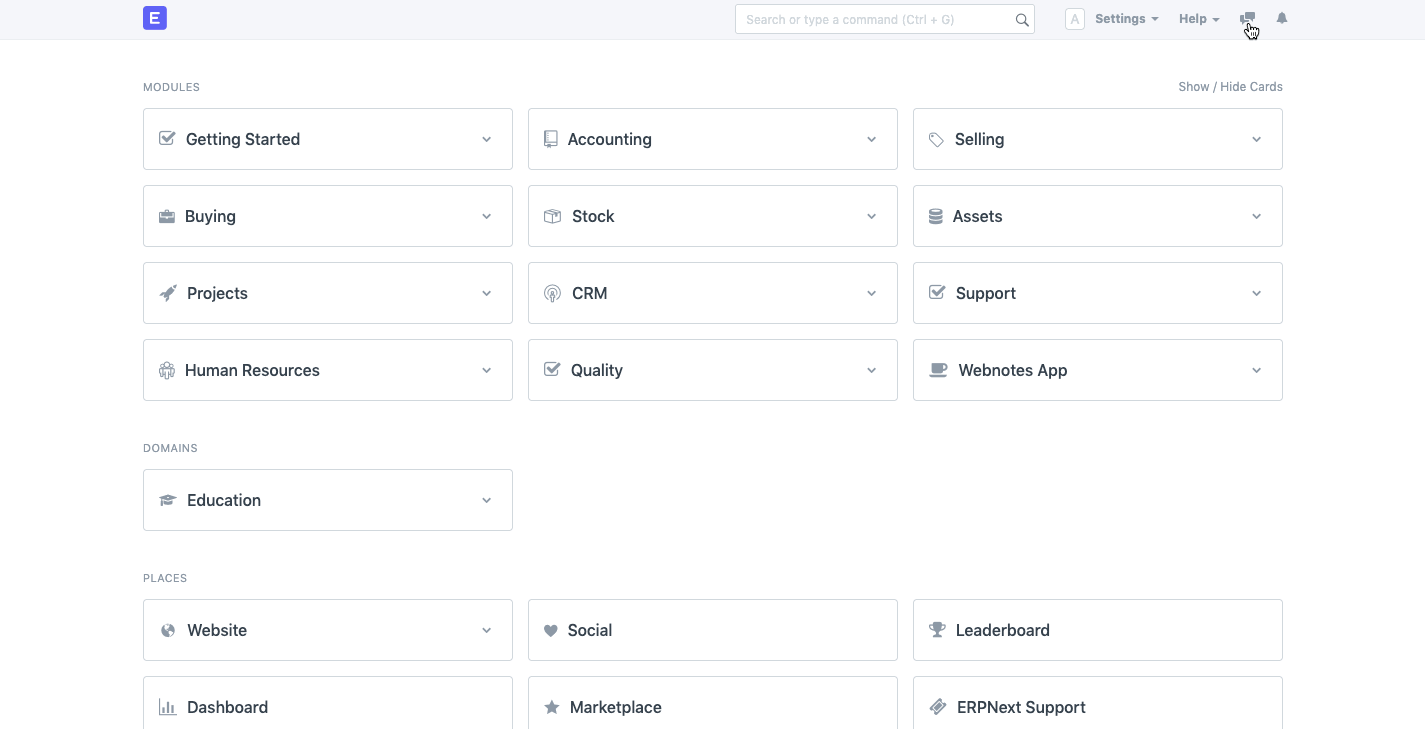
When you are using the Tool for the first time, you will be required to start a New Chat in the following way:
- Click on 'New' in the Chatbox.
- Select Chat Type: Group or Direct Chat
- If you select Direct Chat, you will be required to add the name of the User with whom you wish to start the chat.
- If you select Group, you will be required to add the name of the group and the Users that you need to add to the Chat box.
- Click on create to create the New Group or the New Direct Chat.
Follow the same steps every time you wish to create start a new chat.
Chat Rooms
For every new Chat that has been opened in the system, a Chat Room gets created. A list of all your Chat Rooms can be fetched in the Chat Room List when you search for it from the Global search.

Chat Message
Every message that has been sent by a User gets reflected in the Chat Message List. Herein, you will also be allowed to make changes to a sent message.

Chat Profile Report
This report shall show you a list of all the active profiles in your ERPNext account with whom you can start a chat.
To start a new chat, simply type the name of the User in the search bar of chatbox and start communicating.
Chat Rooms
For every new Chat that has been opened in the system, a Chat Room gets created in the backend.
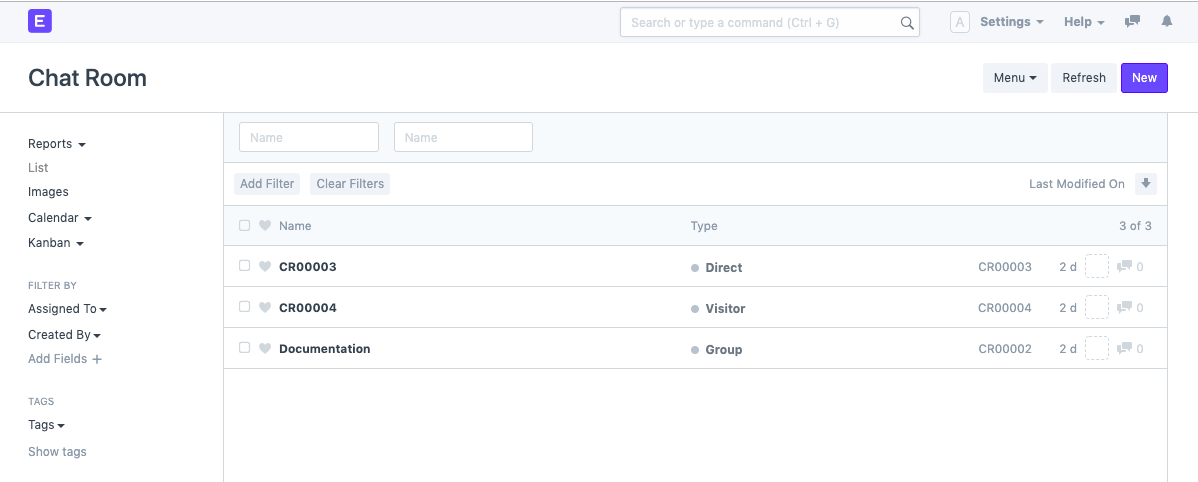
Chat Message
Every message that has been sent by a User gets reflected in the Chat Message List. Herein, you will also be allowed to make changes to a sent message.
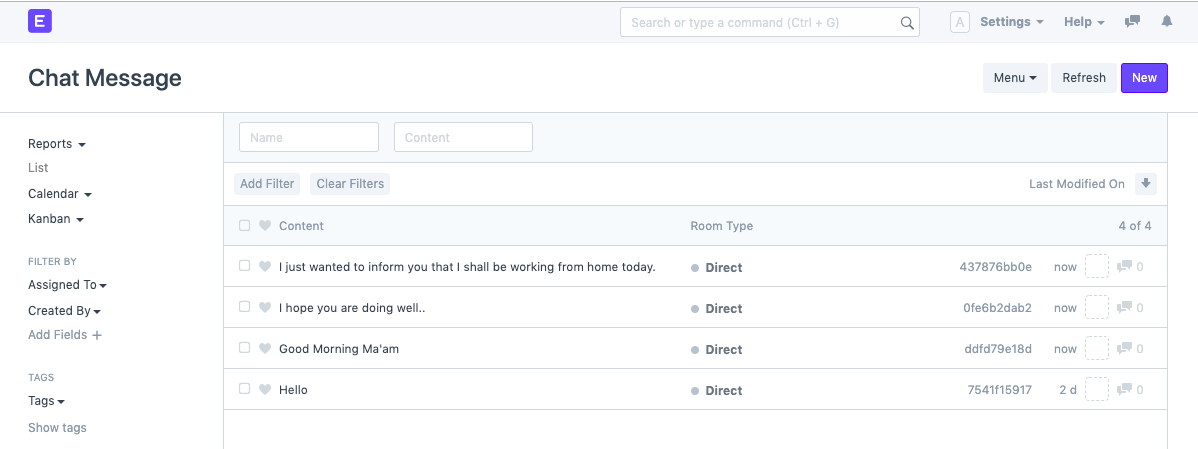
Chat Profile Report
This report shall show you a list of all the active profiles in your ERPNext account with whom you can start a chat.