Shopping Cart
In addition to listing your products, ERPNext also allows you to sell them via the Shopping Cart.
To enable Shopping Cart, go to:
Home > Website > Portal > Shopping Cart Settings
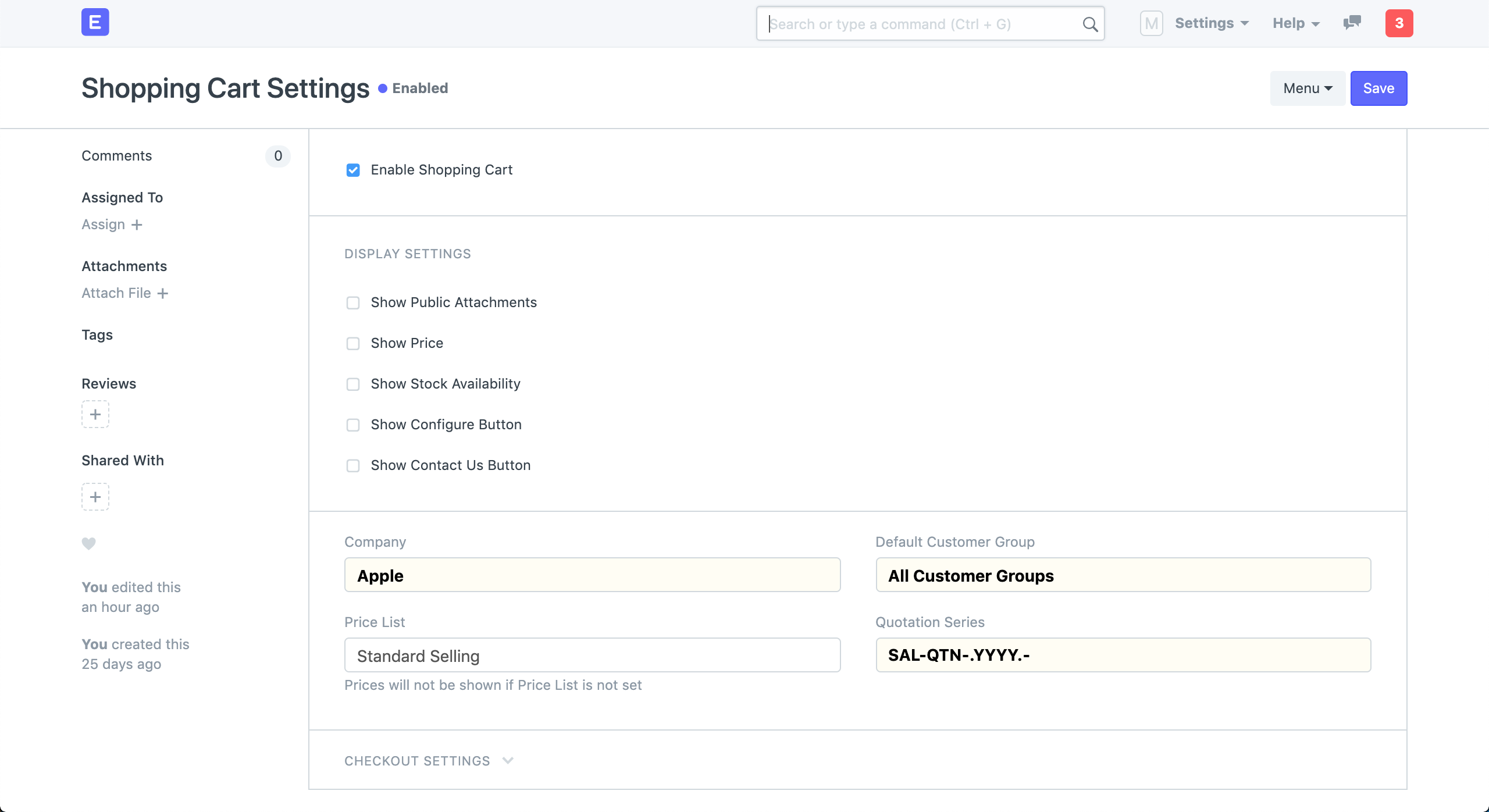 Shopping Cart Settings
Shopping Cart Settings
Here are some configuration options:
- Show Price: Show Item Price on the product page.
- Show Stock Availability: Show whether the Item is in stock.
- Show Stock Quantity: Show available stock on the product page.
- Show Configure Button: Show a configure button if the Item has variants. It can be used to narrow down the specific item based on Attributes.
- Show Contact Us Button: Show a contact us button which customers can use to enquire about the Item. It will create a Lead in the system.
1. Item Types
Shopping Cart works differently for Items with and without variants.
1.1 Items without variants
Items without variants have their dedicated product page and an Add to Cart button. The stock information is also shown if they are enabled in Shopping Cart Settings.
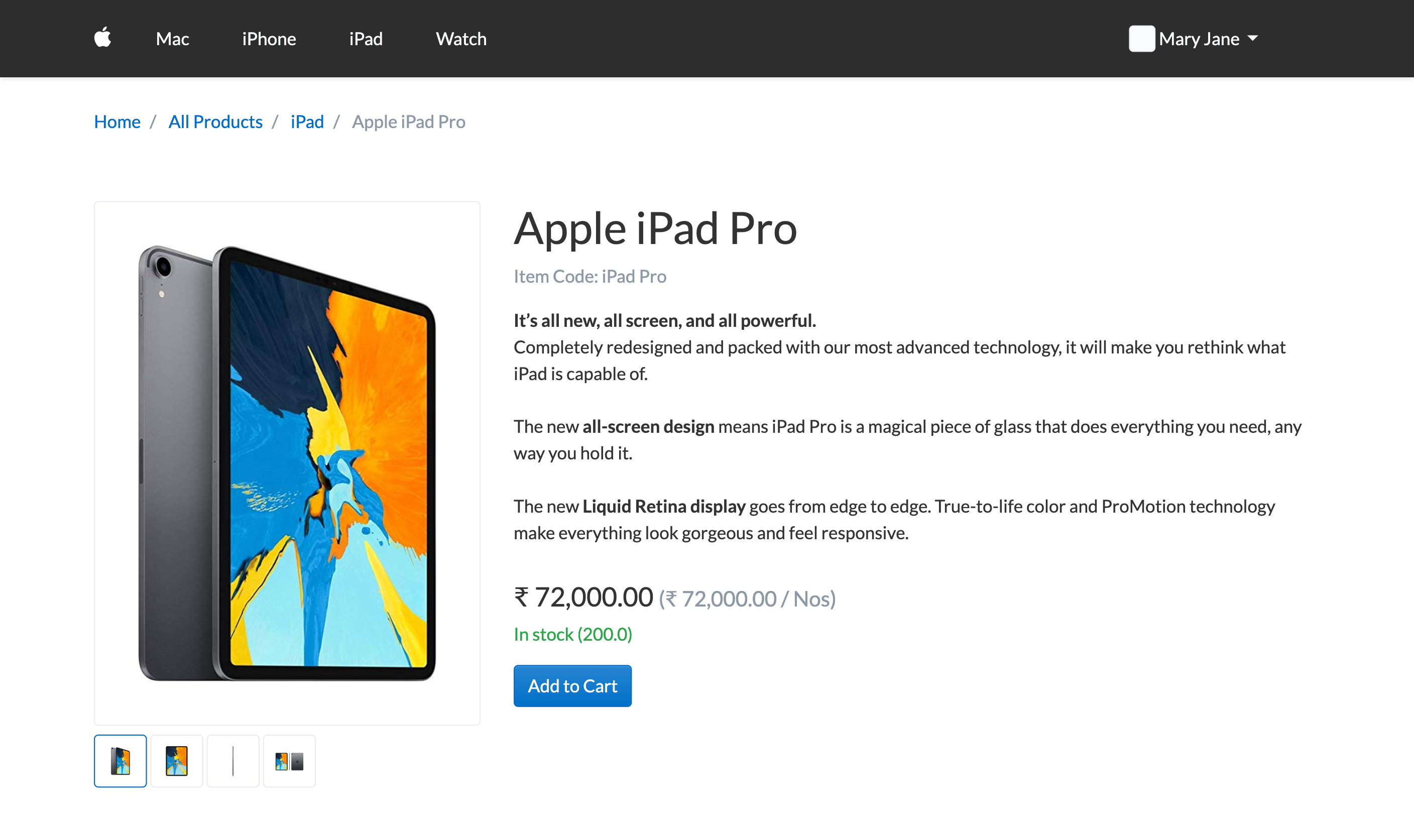 Item without Variants
Item without Variants
1.2 Items with variants
Since Item Templates can't be bought directly, there is a Configure button to choose the specific variant and add it to cart.
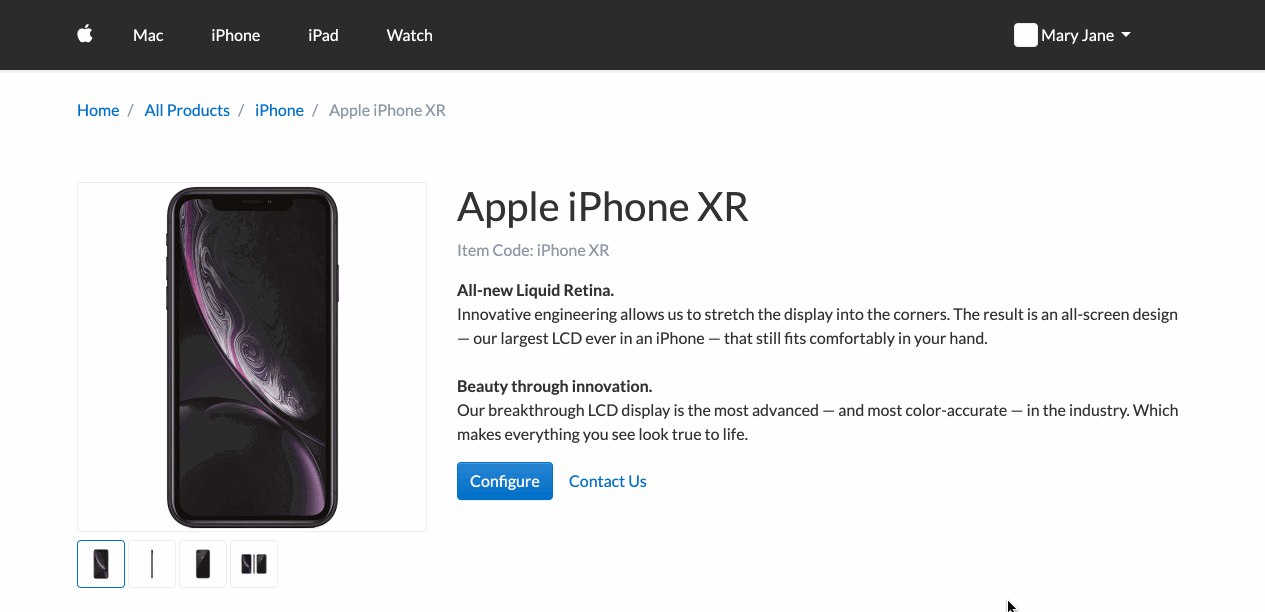 Item with Variants
Item with Variants
2. Cart Quotation
If checkout is disabled, when your customers add an item to cart, they can click on the Request for Quotation button to get a quote for it. A Quotation is generated in the system.
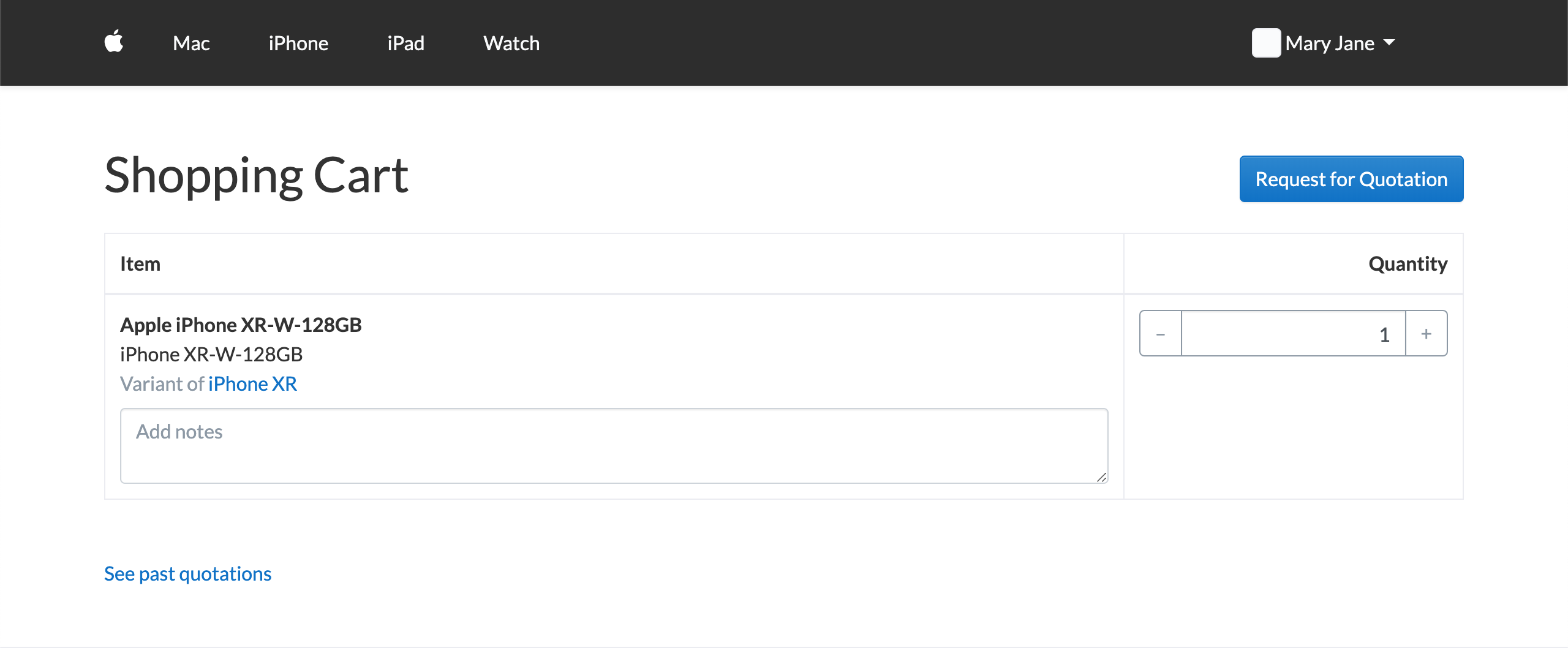 Cart Quotation
Cart Quotation
3. Cart Checkout
You can enable checkout from Checkout Settings section in Shopping Cart Settings. You must have PayPal Integration or Razorpay Integration for enabling payments.
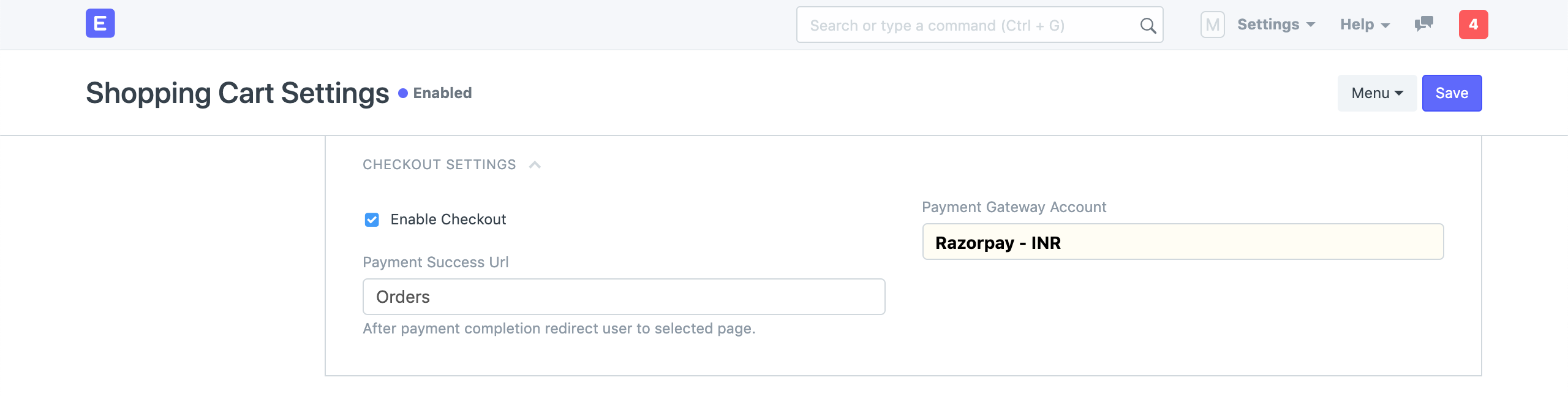 Cart Checkout Settings
Cart Checkout Settings
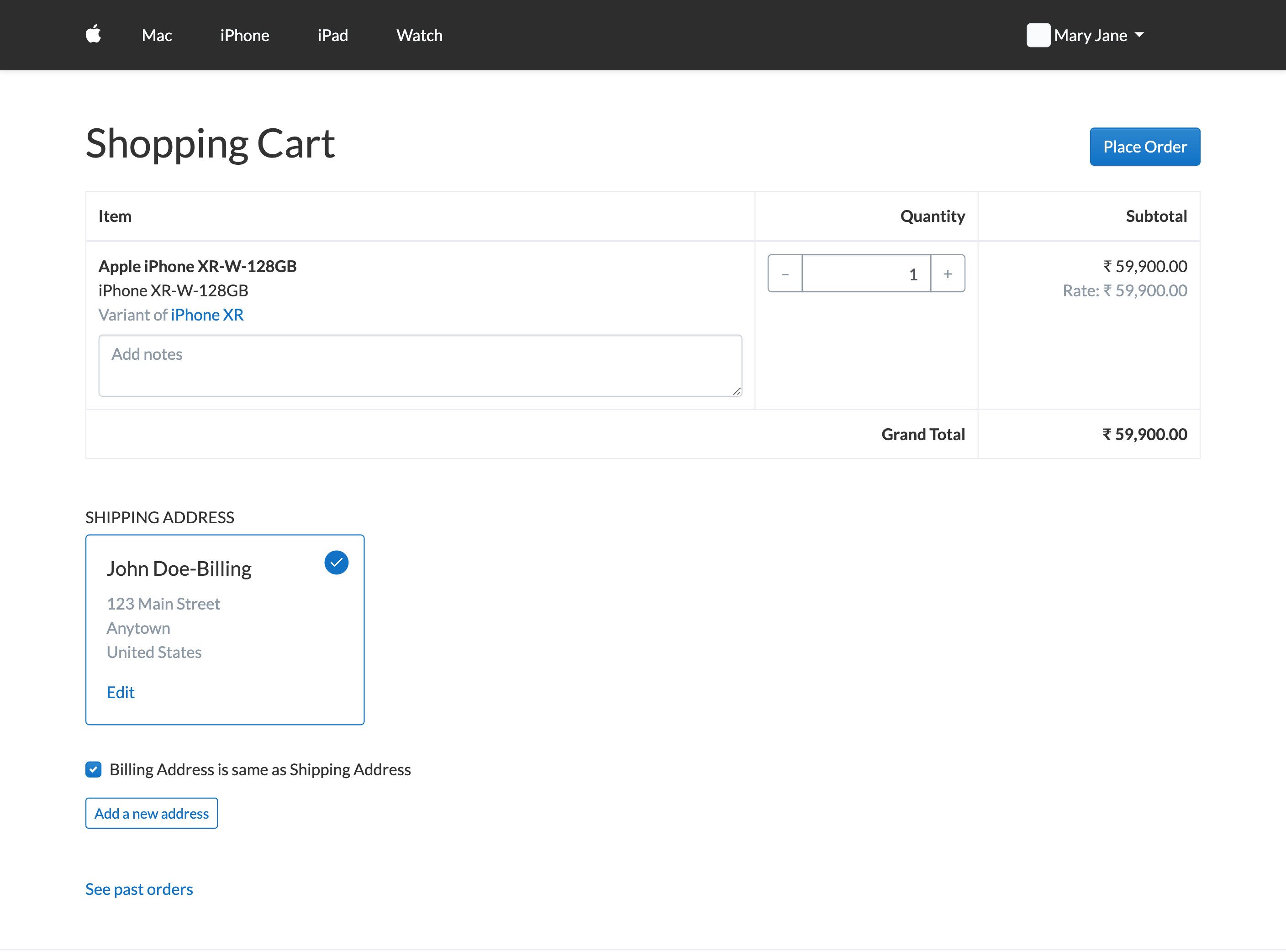 Cart Checkout
Cart Checkout