Web Page Builder
Introduced in Version 13
Page Builder lets you quickly create web pages from pre-configured web templates.
1. How to create a page using Page Builder
- Follow the steps to create a Web Page.
- Enable full width by ticking the "Full Width" checkbox.
- Select Content Type as Page Builder.
- Click on Add Row in the Page Building Blocks Table.
- Select a Web Template.
- Click on the Edit Values button.
- Enter values in the dialog and click on Submit.
- Click on Save.
- The web page will be published only when Published is ticked.
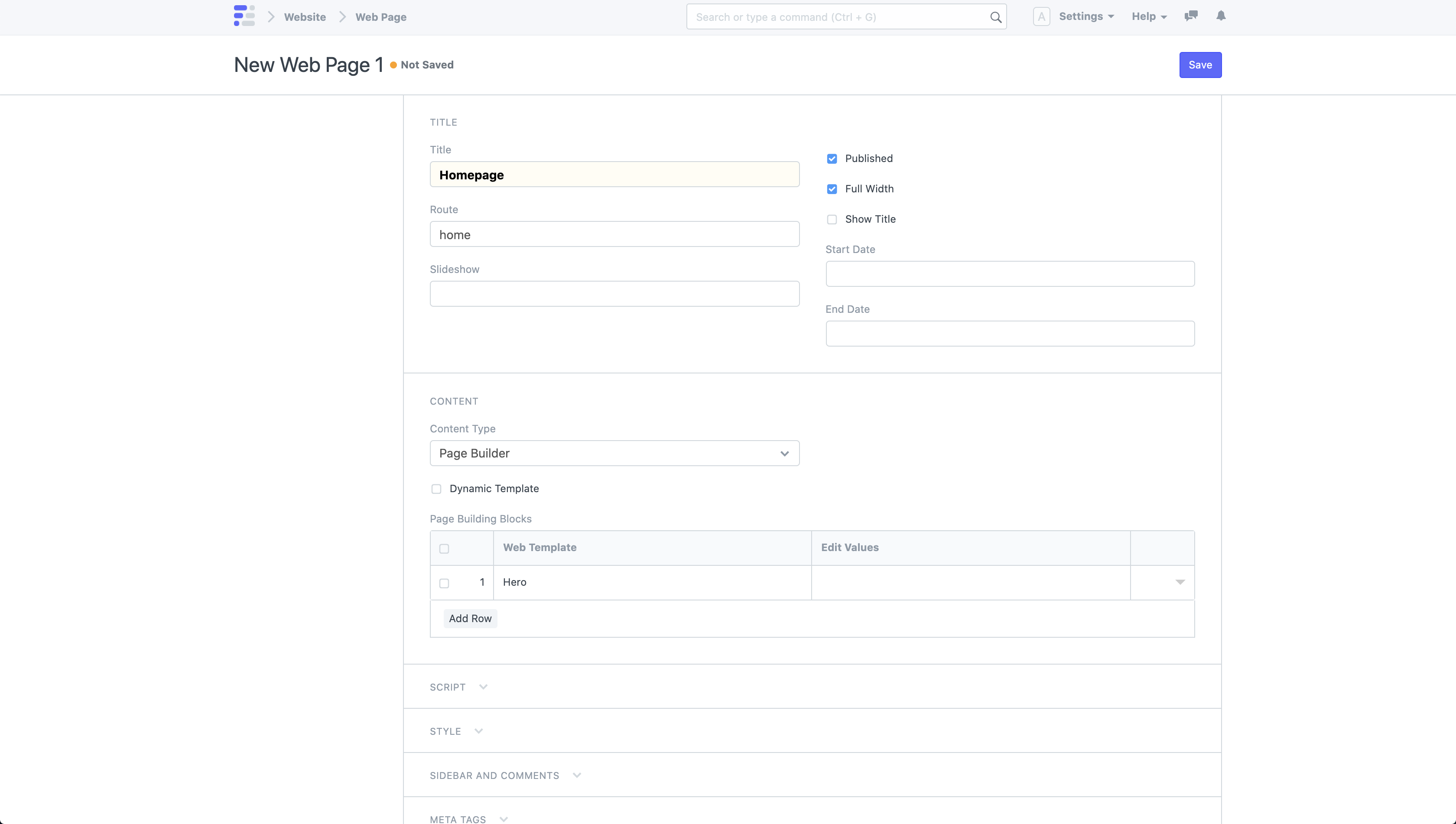 New Web Page with Page Builder
New Web Page with Page Builder
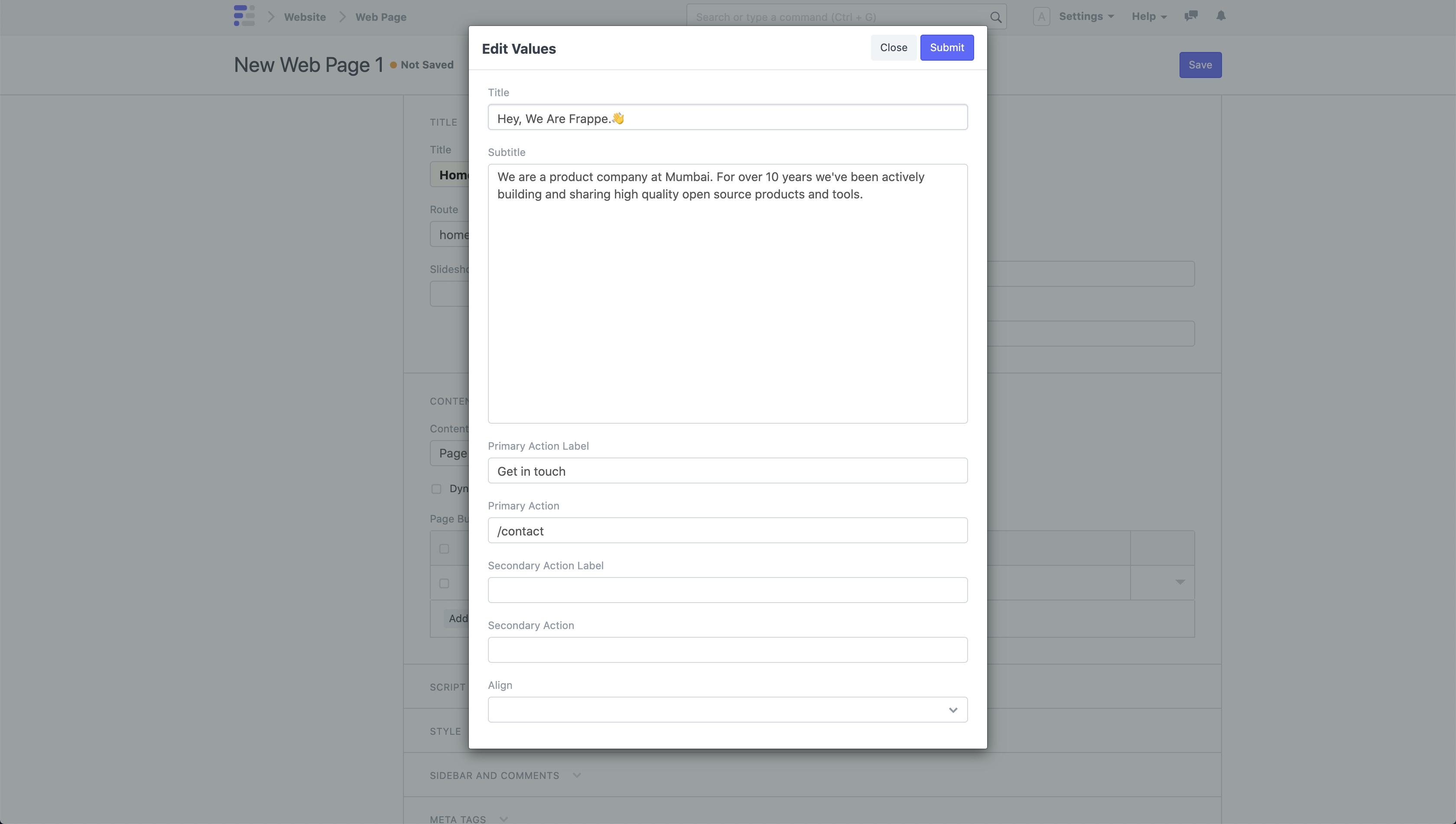 Page Builder Edit Values Dialog
Page Builder Edit Values Dialog
View your Web Page by clicking on See on Website in the sidebar.
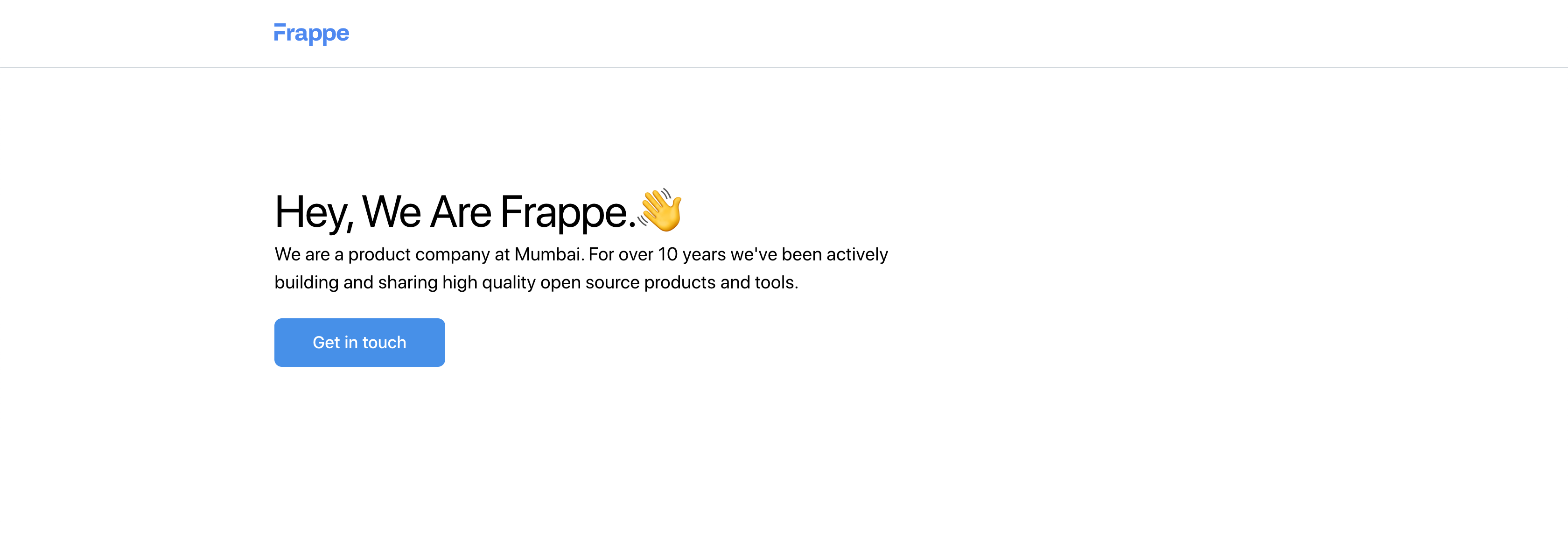 Web Page with Page Builder
Web Page with Page Builder
1.1 Add Sections
You can add more sections to your page by adding more rows in the Page Building Blocks table. The framework comes with a great set of Web Templates for you to create all sorts of pages.
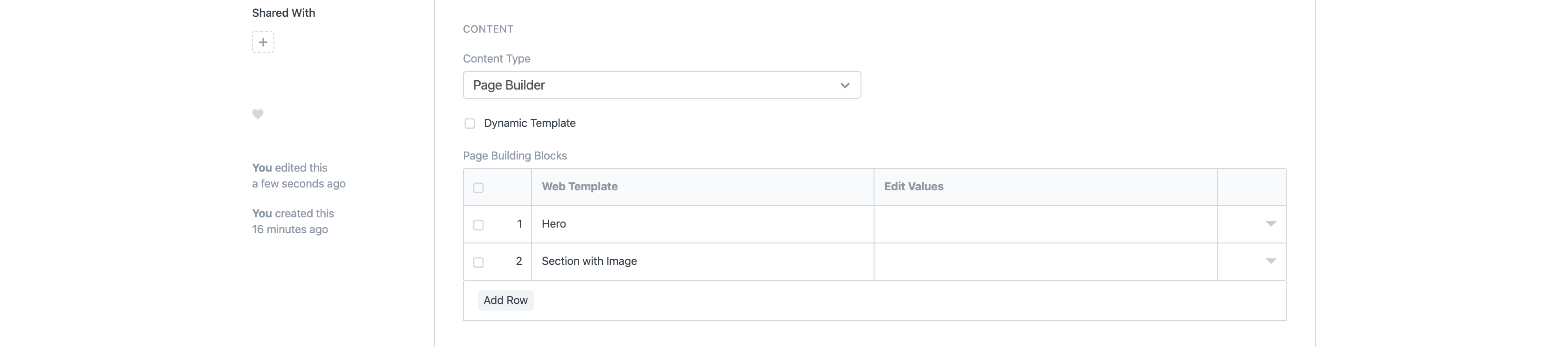 Web Page with another section
Web Page with another section
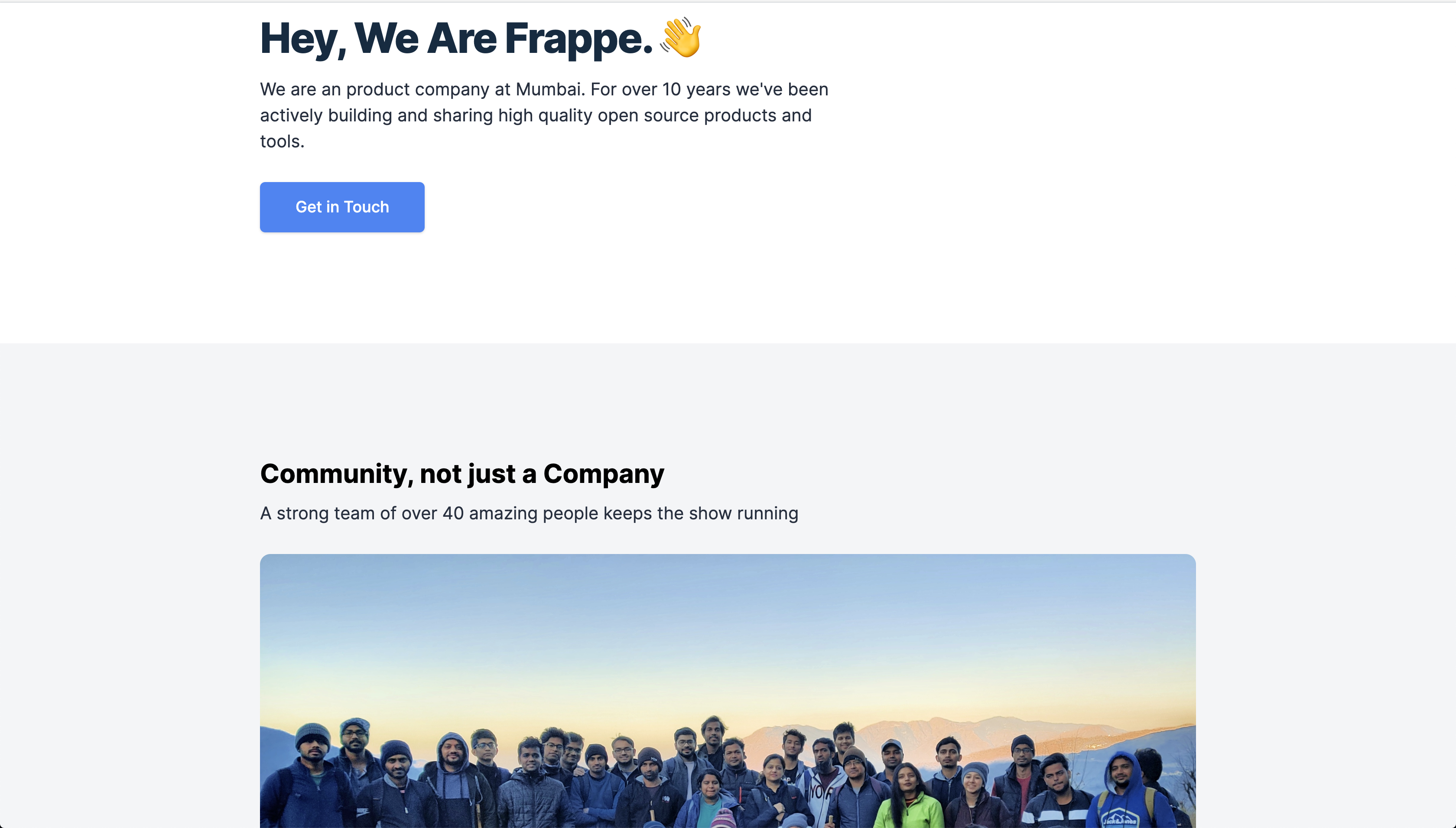 Web Page with another section - Preview
Web Page with another section - Preview
1.2 Section Options
If you click to expand a row in the Page Building Blocks table, you have the following additional options:
- Add Container: If checked, the web template will be rendered in a centered constrained box.
- Add Space on Top: If checked, it will add a decent amount of space above the section.
- Add Space on Bottom: If checked, it will add a decent amount of space below the section.
- Add Gray Background: If checked, it will add a gray background to the section.
- Hide Block: If checked, it will hide the section block.
- CSS Class: Add any CSS class and style it in the CSS field in the Style section.
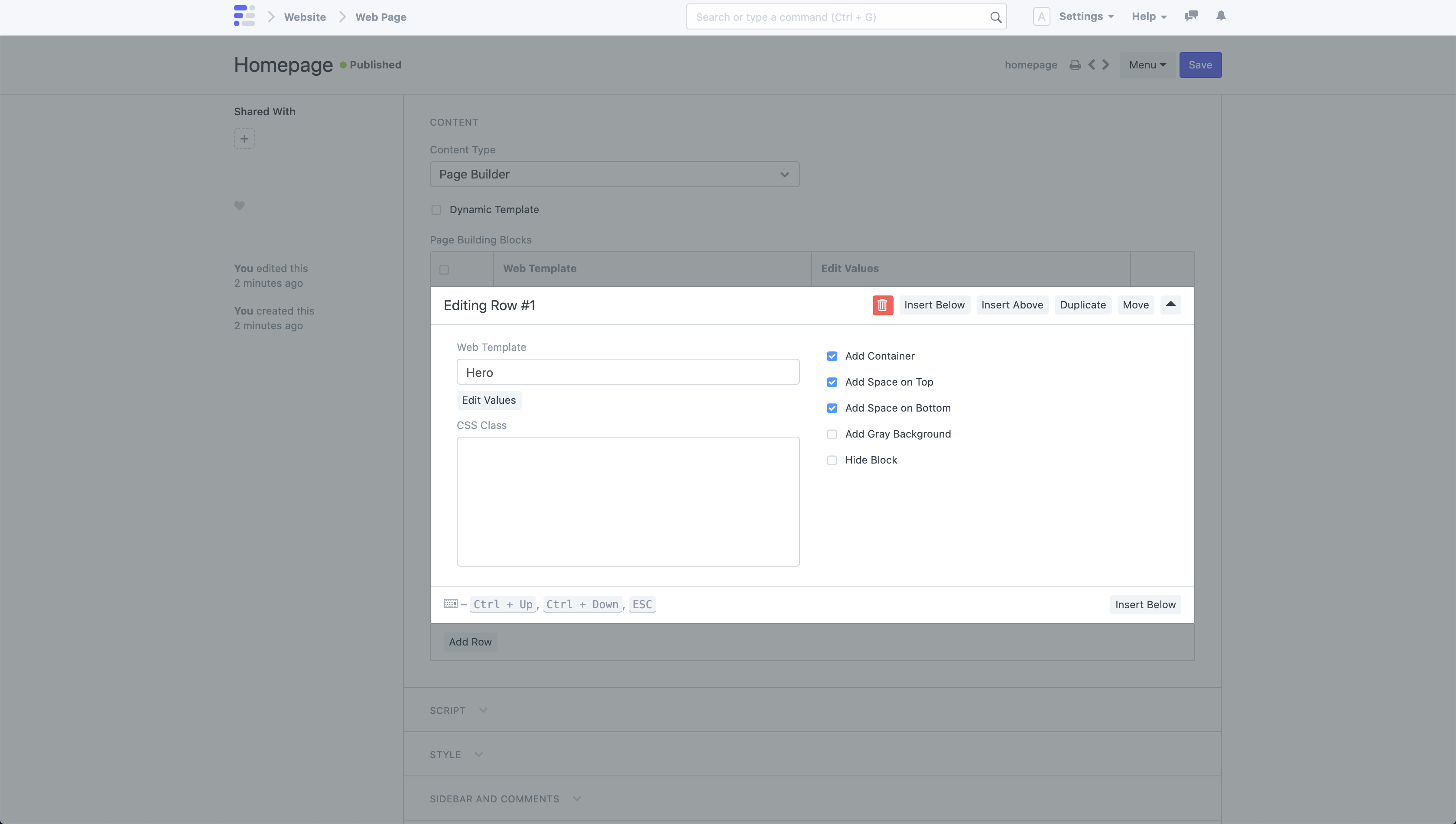 Section Options
Section Options