Product Listing
ERPNext provides a product listing page where your customers can discover your products. It is enabled by default if you have published Items on your website.
You can go to the product listing by clicking on the Explore button on your
homepage or visiting the /all-products route. For example,
https://apple.erpnext.com/all-products
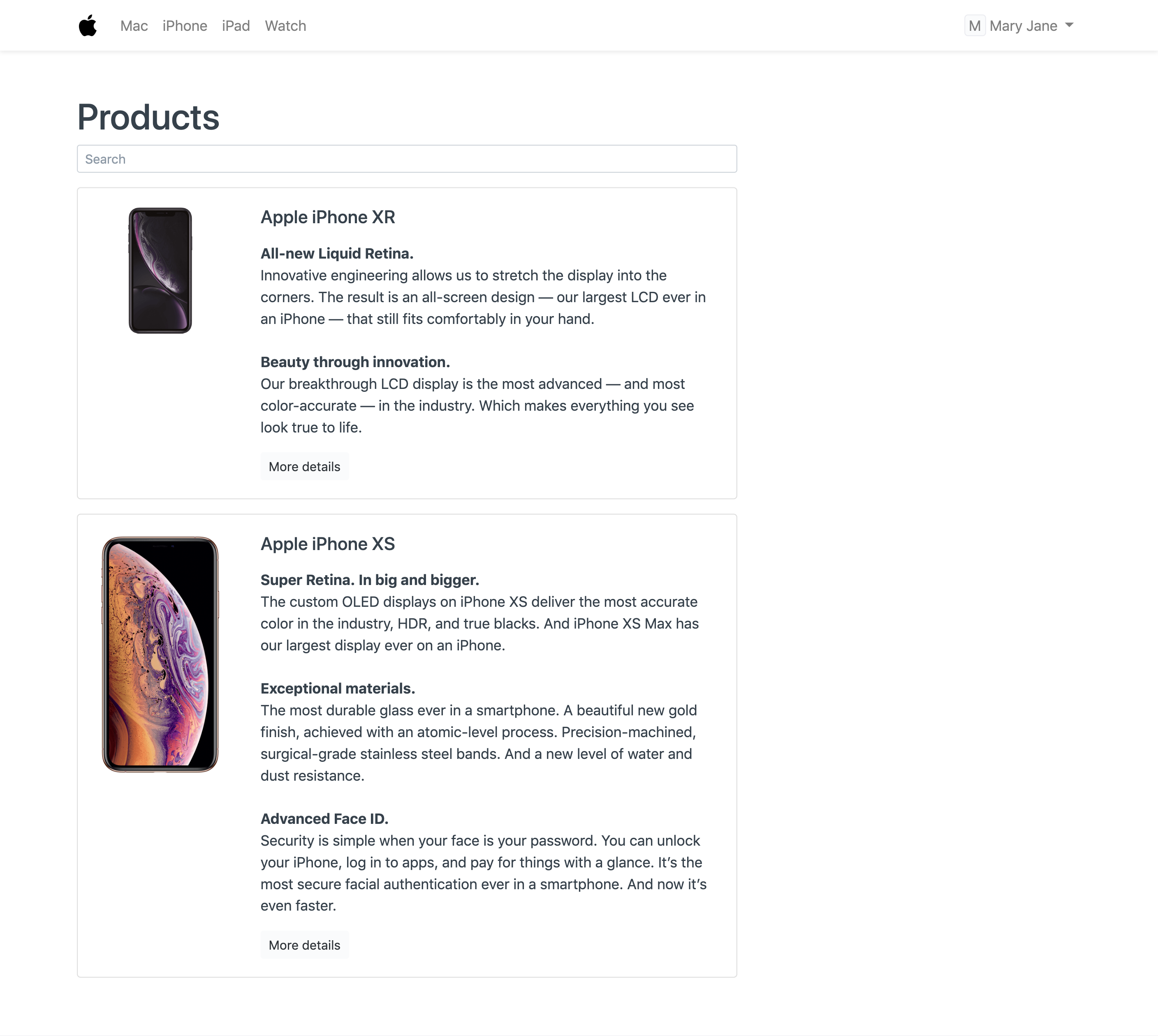 Product Listing
Product Listing
1. Products Settings
The Product Listing can be configured from Products Settings. Go to Website > Portal > Products Settings.
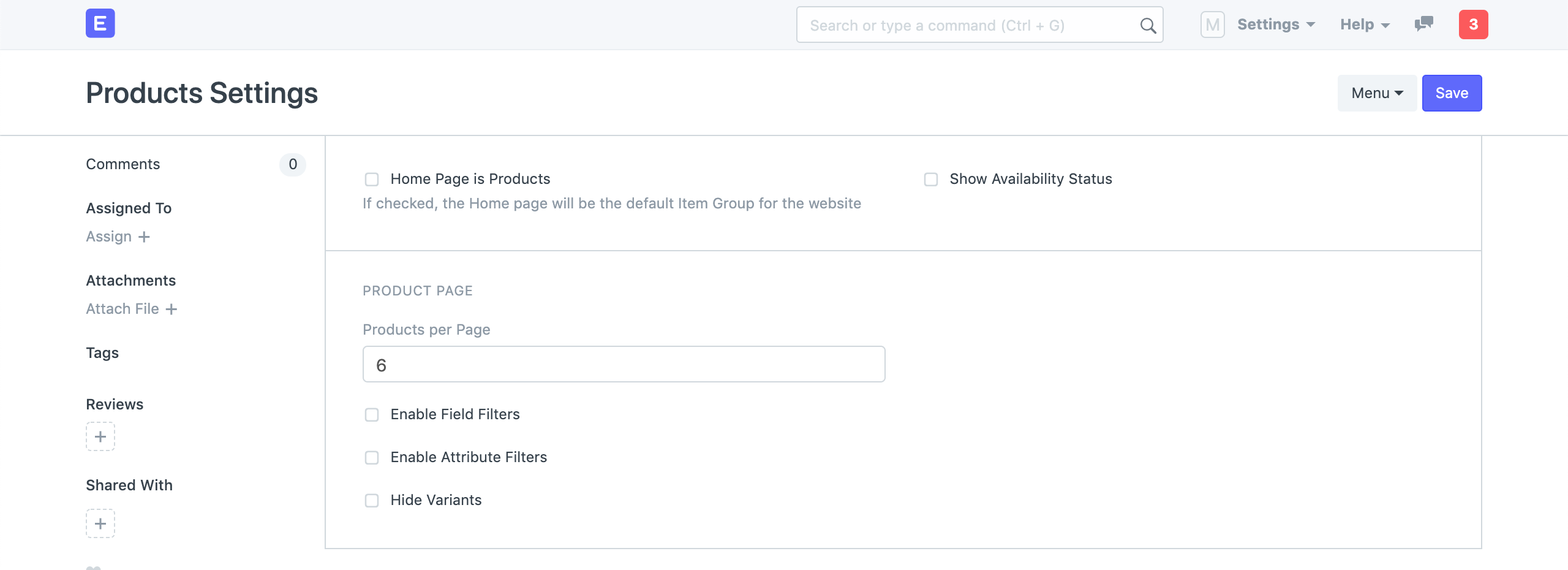 Products Settings
Products Settings
Here are some of the configuration options:
- Home Page is Products: If checked, the default home page will be set to Product Listing.
- Products Per Page: Define how many products to show per page on the Product Listing.
- Hide Variants: Only show Item Templates on the Product Listing. You can hide variants only when Attribute Filters are disabled.
1.1 Filters
You can also add filters to your listing. There are two types of filters:
- Field Filters
- Attribute Filters
Field Filters
Enable the Field Filters checkbox in Products Settings and add the fields based on which you want to have the filters.
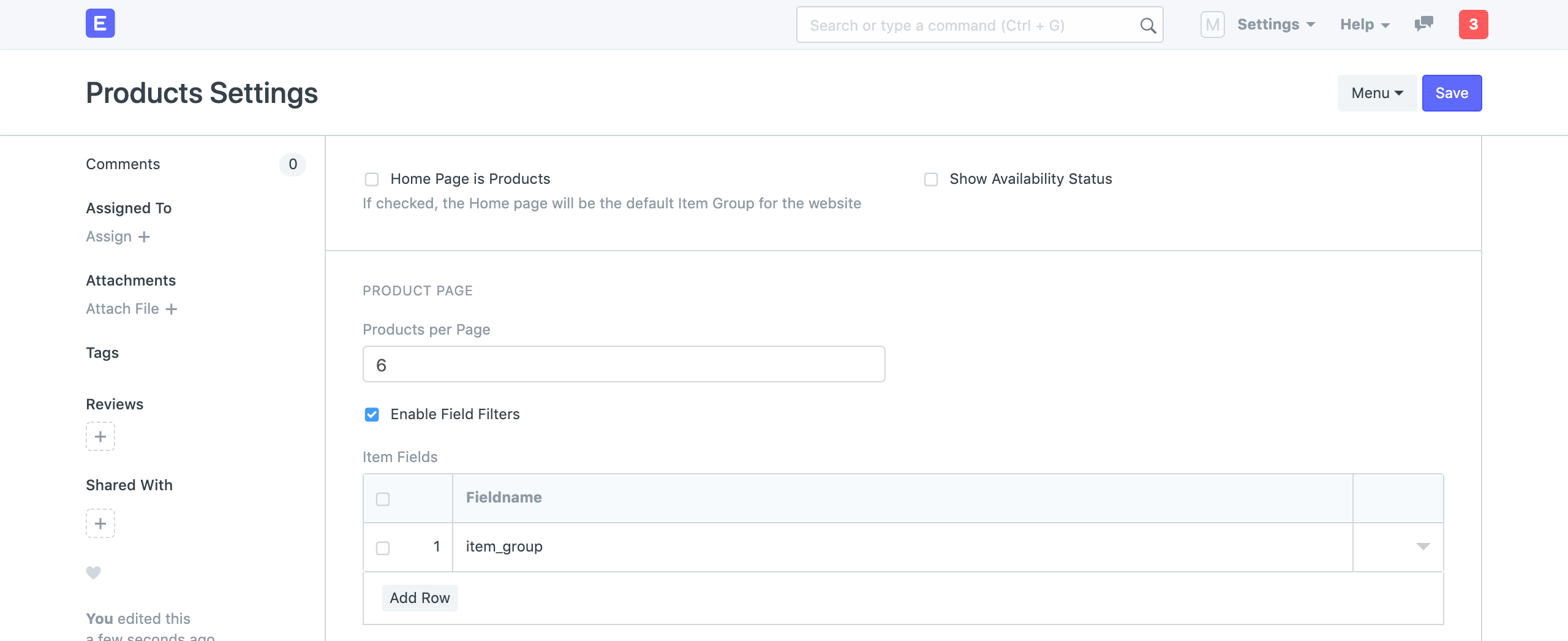 Field Filters
Field Filters
Attribute Filters
Enable the Attribute Filters checkbox in Products Settings and add the attributes based on which you want to have the filters.
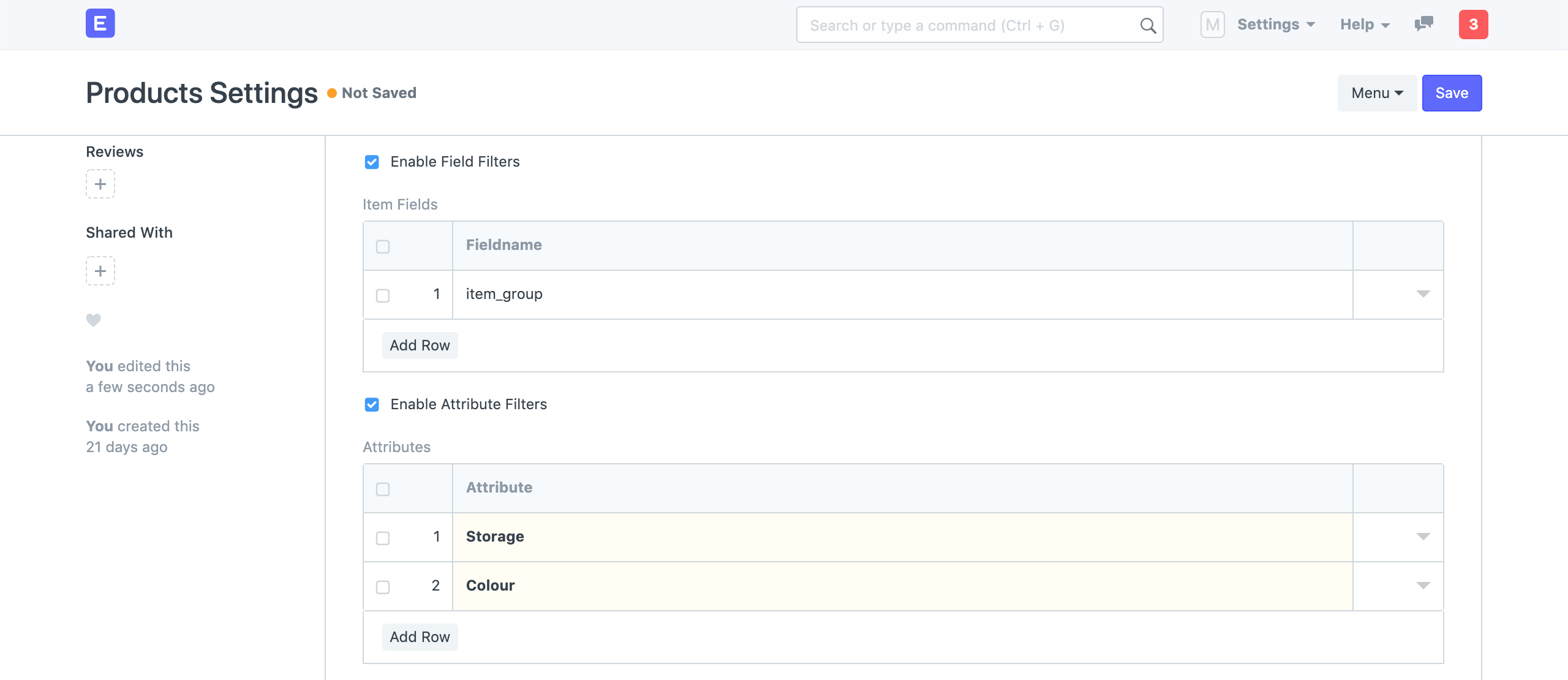 Attribute Filters
Attribute Filters
Go to your Product Listing, it should show filters on the sidebar.
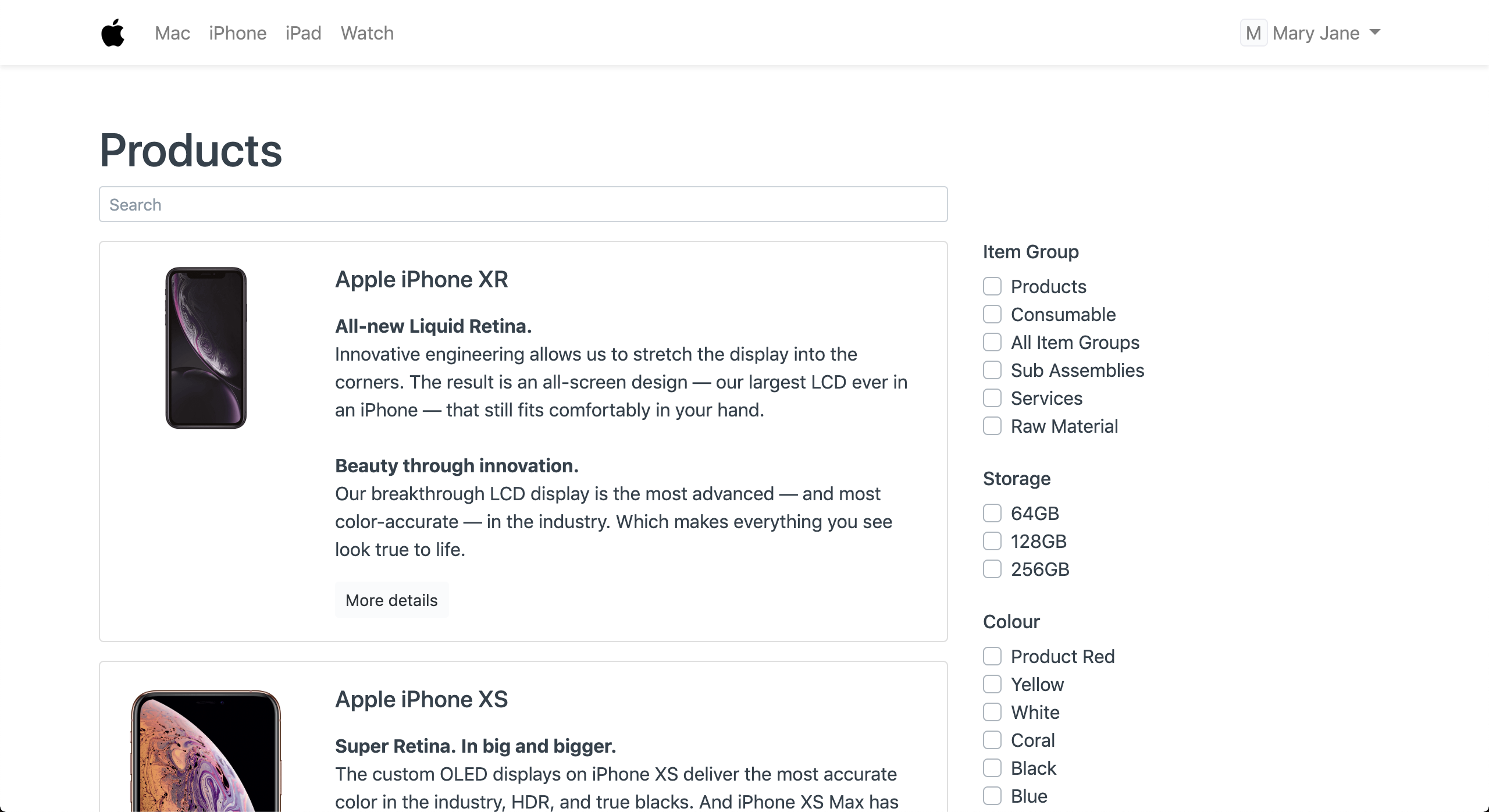 Product Listing with Filters
Product Listing with Filters